Crestron Instructions (Lincoln Center 9th Fl)
** Please DO NOT remove any cables from the Creston Touch Panel or from the back of the TV in any of the Conference Rooms. **
Tap Room PC on the touch panel to select the PC source. Login with erooms and columbia8
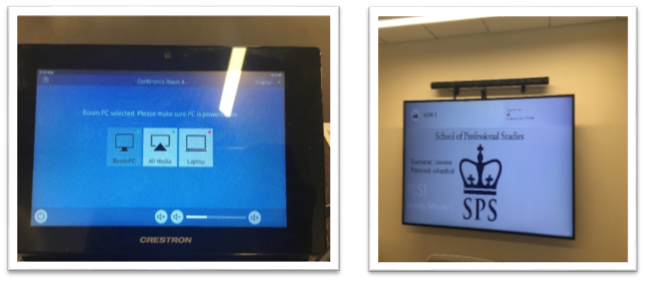
Tap Air Media on the touch panel to connect your device wirelessly to the TV then follow the instructions to connect. (This is option is only available in Conference Room A and B)
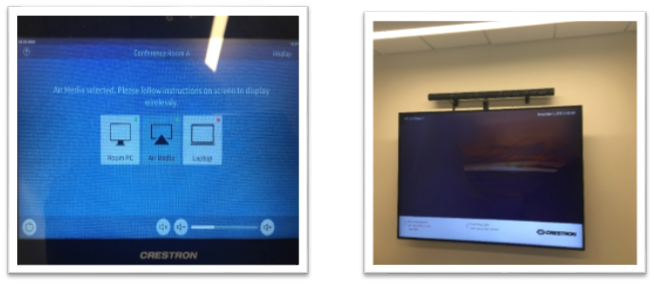
Tap Laptop and plug-in the HDMI cable if you’re connecting your personal Laptop for a presentation.
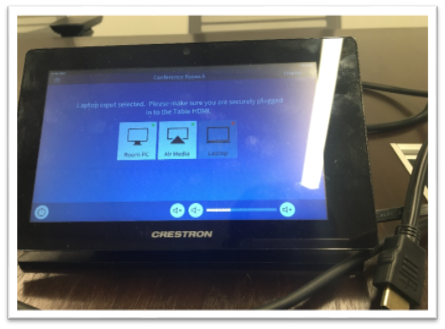
*If the Crestron Touch Panel is turned off tap the screen twice to wake the device up*
Note: When you’re finished with presenting please tap the Room PC to confirm others can use it.
If you experience any issues connecting to any equipment in Conference Room A, B or C please contact SPS Tech via email: spstech@columbia.edu or spsservice.zendesk.com.