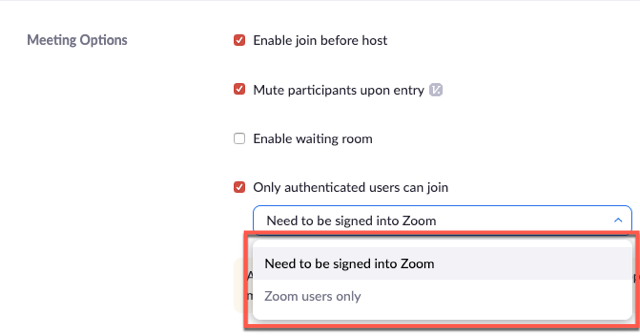Authentication Profiles for Meetings and Webinars
Overview
Authentication profiles, allow hosts to restrict participants who can join a meeting or webinar to those who are logged into Zoom, and even restrict it to Zoom users who's email address uses a certain domain.
If a participant tries to join the meeting or webinar and is not logged into Zoom, or logging in with the specified email domain, they will receive one of the following messages:
- if they are not logged into Zoom:

- If they are logged in with the wrong email domain:

This article goes over:
Prerequisites
- Pro, Business, Education, or Enterprise Account
- Zoom Desktop Client:
- Windows:4.6.0 (13614.1202) or higher
- macOS:4.6.0 (13610.1201) or higher
Enabling Authentication Profiles
Enabling Authentication Profiles at the User Level
- Sign into the Zoom web portal and navigate to Settings.
- Enable Only authenticated users can join meetings.
- If the setting is disabled, click the Status toggle to enable it. If a verification dialog displays, choose Turn On to verify the change.
Note: If the option is grayed out, it has been locked at either the Group or Account level, and you will need to contact your Zoom administrator.
Enabling Authentication Profiles at the Account Level
- Sign into the Zoom web portal.
- Navigate to Account Management>Account Settings.
- Enable Only authenticated users can join meetings.
- If the setting is disabled, click the Status toggle to enable it. If a verification dialog displays, choose Turn On to verify the change.

Enabling Authentication Profiles at the Group Level
- Sign into the Zoom web portal.
- Navigate to User Management>Group Management.
- Click the desired user group, or create a new group.
- Click Group Settings.
- Enable Only authenticated users can join meetings.
- If the setting is disabled, click the Status toggle to enable it. If a verification dialog displays, choose Turn On to verify the change.

Creating an Authentication Profile
- Type the name of the Meeting Authentication Option

- For Select an authentication method, choose one of the following options:
- Sign in to Zoom- This option allows any users to join the meeting or webinar, as long as they are signed into their Zoom account.
- Sign in to Zoom with specified domains- This option, allows you to specify the rule so that Zoom users, whose email address contains a certain domain, can join the meeting or webinar. You can either add multiple domains, using a comma in between and/or use a wildcard for listing domains. You can also upload a CSV file with the domains.
- Click Save.

- You can add more Authentication options to choose from, by clicking Add Configuration.